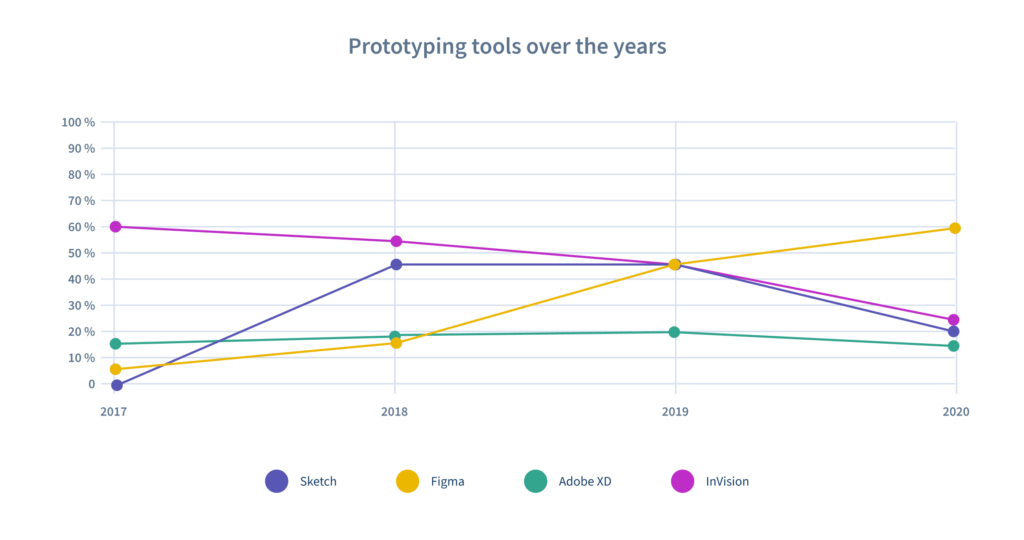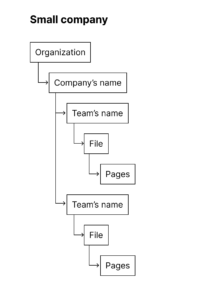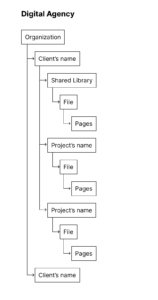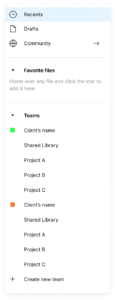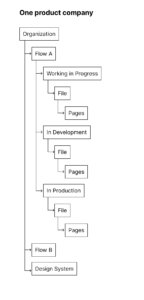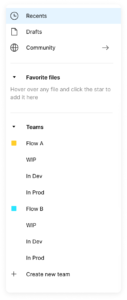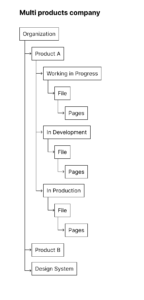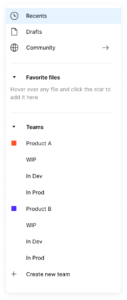I’m writing this article to help other product designers who need to migrate their work from another design tool like Sketch or Adobe XD to Figma or for those who are searching about how to organize your figma files and teams.
Figma wons market-share offering a free plan to an individual designer. In my point of view, this was an amazing strategy for product relevance and maturity. With millions of users, they could have decisions based on data-driven and also focus on business plans.
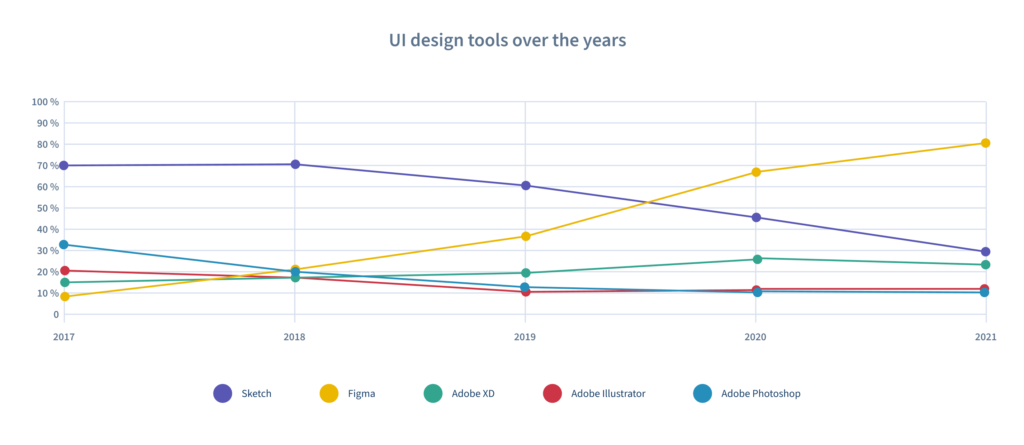
Moving to Figma
Seeing these charts above is clear that Figma is a Trend in the design industry and designers love working in Figma. Naming some of my favorite Figam features: Collaboration (many designers working in the same file and also shareholders can comment); web browser-based software (anyone can open a Figma file), shared prototype links (easy to make interactive user-testing research), and a smooth handoff to developers (with the inspector tool and shared libraries);
During the last 5 years, I had an opportunity to lead the migration of the design tool from Sketch / Axure / Adobe XD to Figma twice in different company sizes and cores. The first was e-commerce with internal design, marketing, sales, and development teams. The other was Product oriented startup.
So here is a small tutorial that might help you organize your team and also your files.
Figma plans
One thing that is very important to consider is the company’s maturity in design, the size of the design team, and also the number of products and projects.
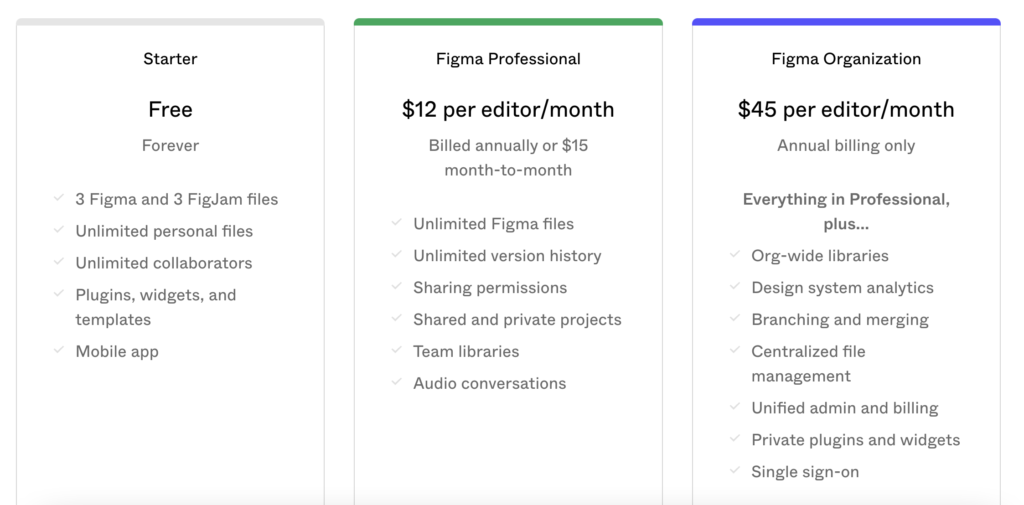
Of course, choosing the most expensive Figma plan can give you more features (Organization libraries instead of only team libraries, DS analytics, customized plugins, SSO), but these features aren’t for any company, you need to be big or to have a specific use case to take advantage of these features.
And when we talk about money, it also has two critical points:
- the annual billing contract.
- monthly cost per member ($ 45).
So this article will focus only on the Professional plan (if you have an Organization Plan, this might work too 🙂
Figma file & library structures
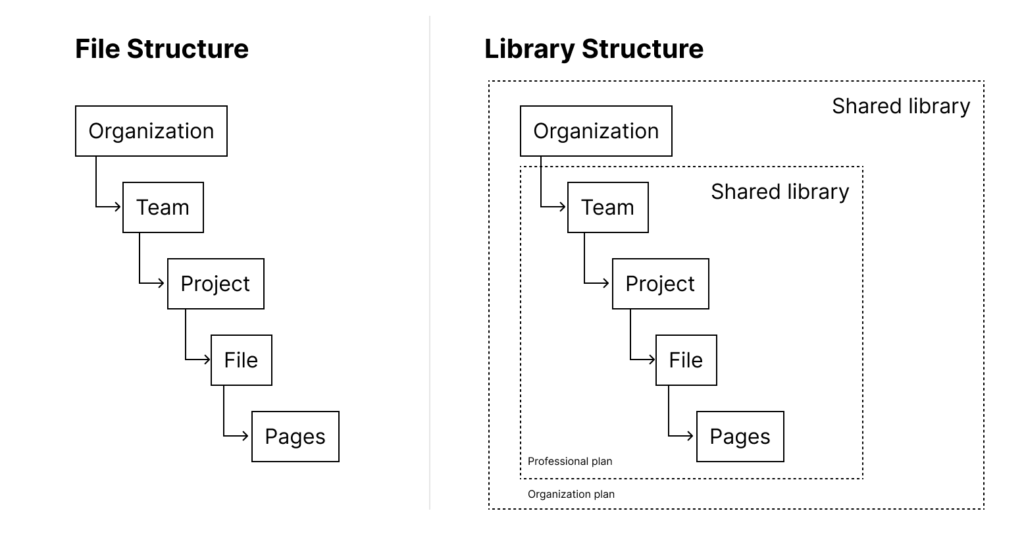
As you can see in the image above, Figma has a defined structure for Folders and Files. One constraint of the Professional plan is the shared library that works only at a Team level. That means, if you decide to go with Professional Plan, your file structure needs to be below Team.
Examples of the folder organization
For small company
For digital agencies
For companies with one product
For companies with multi products
Project organization
Inside each project, we can have logic behind each file. This logic can also follow the company context based on the folder structures above.
Inside each file, you can have a thumbnail that can have 2 reasons: easy visualization of the file content and keywords for easily be founded by Figma’s search feature.
An example of Cover file is this one:
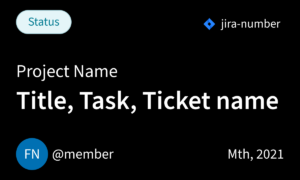
In this example above, we have:
- Task status: Discovery / Brainstorming / Designing / On Approval / etc.
- Jira number with a link.
- Project Name.
- Task title / feature name / flow name / or ticket name.
- Designer name
- Date of work / Version of the file / etc.
Besides the cover file, another important thing is one single file to show the final and the full product/app/web user flow with screenshots and links.
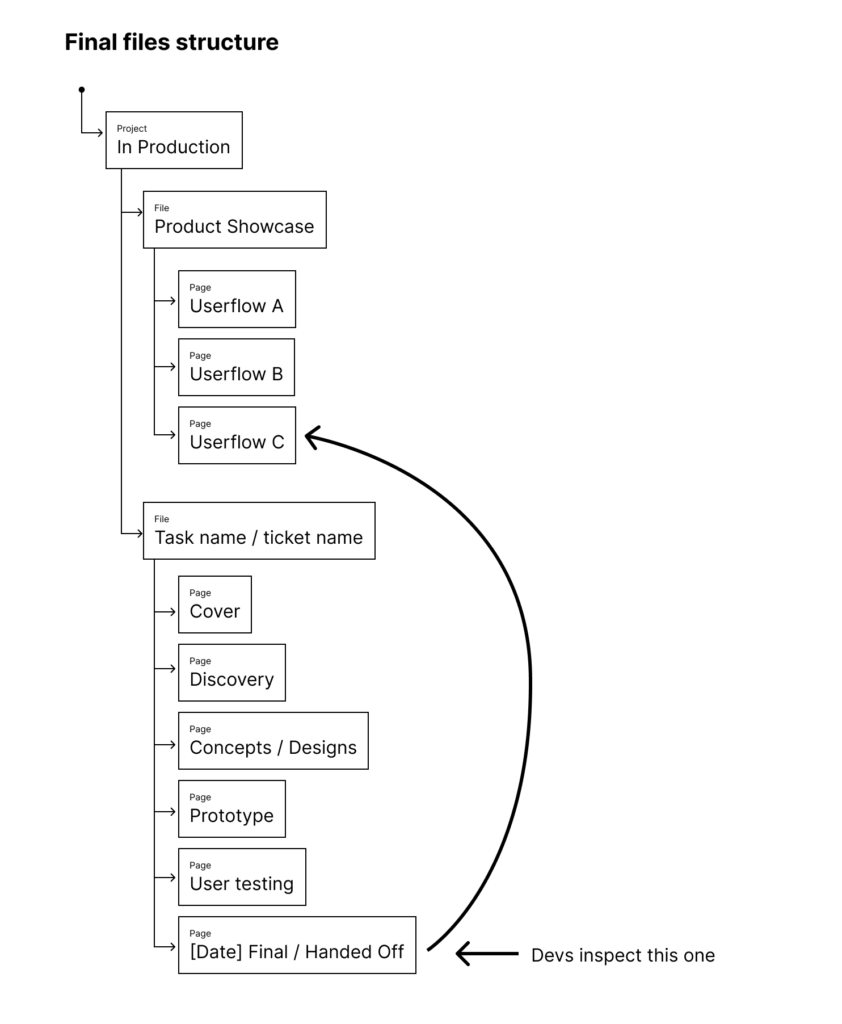
With this organization, you can have covered PMs, POs and business stakeholders which want quickly access the status quo of a product feature or a flow, designers who want to see the discovery phase and the concepts, and user researchers who want to test your prototypes and also developers who want to inspect an element.
Conclusion
As you could see, there are a lot of different ways to organize your Figma files, teams and projects. However, the most important aspect you need to consider is your company context. Putting all your team members together in a meeting and making a decision in a collaborative way would be always the best path to follow. Was this article useful to you? If you have another way to organize your files in Figma, I would love to hear from you 🙂